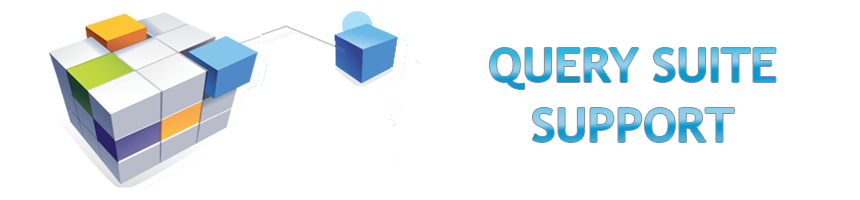
Tutorials
There are a number of tutorials that demonstrate various aspects of the NuVu Query Designer.
The standard repository that is loaded as part of the normal server install contains a single datasource, called Sports2000 that points to a physical database called c:\temp\Sports2000.db, but this database needs to be created on disk before the tutorials can be run against that database.
To create this Sports2000 database is a fairly painless task, which is described here in detail:
- There should be an OpenEdge (or Progress) program group available from the ‘Start’ menu of Windows. Select this option and then look for an item called‘ProEnv’ and click it – a standard windows command prompt should be displayed
- The ‘c:\temp’ folder must exist so type this from the command prompt to ensure that it does: mkdir c:\temp (and press ENTER afterwards) – you may get a message that indicates the folder already exists – this can just be ignored
- Type the following to create a copy of the Sports2000 demonstration database: prodb c:\temp\Sports2000 EMPTY (and press ENTER afterwards). Ensure that you have specified the name EXACTLY – with case-sensitivity – ie: Capital S plus ‘ports2000′
- A message(s) should be displayed from the prodb utility indicating that the database has been created
- Type ‘exit’ (and press ENTER) to close down the ‘ProEnv’ session – the database is created and should now be available for use with the various tutorials that are described below
Tutorial Links
- Simple customer selection, sorted by Country
- Adding grouping to the query
- Adding a simple calculated field to the query
- Adding a filter to restrict the rows that are returned to the query
- Joining multiple tables and showing in a single results grid
- Split Joined Tables to show in separate grids
- Adding a calculated field that shows a count of children for each parent
- Adding a chart to the query
- Adding a filter that prompts for a value at runtime
- Report Design: Changing the spacing of sections
- Report Design: Adding rectangles and text objects
- Report Design: Conditional formatting of field objects within a report
- Report Design: Adding a chart to the report
- Creating a schedule for a query
- Creating your first Dashboard
- Adding an Object to the Dashboard
- Adding an RSS Feed Object to the Dashboard
- Creating a chart based on ‘Selected Columns’
- Fine-Tuning properties of a chart
- Adding a Knob Dial chart to your query
- Local Filtering and Searching on the result set
- Maintaining Favorites (Prompts/Calculated Fields/Filters)